# English
# Administration
# Getting Started with Dark Chat
#### Accessing the Administration Panel
- The Dark Chat administration panel is accessible via the URL: ****/admin****.
#### Setting the Rules
- Visit the URL ****/admin/option**** to write the rules for Dark Chat.
- The rules must be written in ****Markdown****, a format similar to the one used on Discord, allowing for simple and effective formatting.
- These rules must be accepted by all Dark Chat users.
[](https://xelyos-wiki.s3.amazonaws.com/uploads/images/gallery/2025-04/jKNimage.png)
#### Retrieve the Application Image via URL
- Do you need the application's logo?
- You can simply use the following URLs:
- ****/logo****
- ****/logo.png****
# Channels
#### Accessing Channel Management
- The dedicated URL for managing channels is: ****/admin/channel****
---
#### Key Features
[](https://xelyos-wiki.s3.amazonaws.com/uploads/images/gallery/2025-04/5Cpimage.png)
- Display the list of available channels.
- ****Advanced Search**** options:
- By channel name.
- By the Discord ID of the creator.
- By the creator's username.
---
#### Channel Details
[](https://xelyos-wiki.s3.amazonaws.com/uploads/images/gallery/2025-04/Kogimage.png)
- Viewing the details of a channel provides the following information:
- ****List of messages sent****, including details about their authors.
- ****Channel creator**** displayed on the right, along with a list of participants.
- By clicking on a participant, you can view all the messages they have sent in that channel.
[](https://xelyos-wiki.s3.amazonaws.com/uploads/images/gallery/2025-04/9Soimage.png)
---
#### Administrative Actions
##### Delete a Message
- The message is removed from the channel but remains visible in the admin logs for traceability.
| [](https://xelyos-wiki.s3.amazonaws.com/uploads/images/gallery/2025-04/xTmimage.png)
| [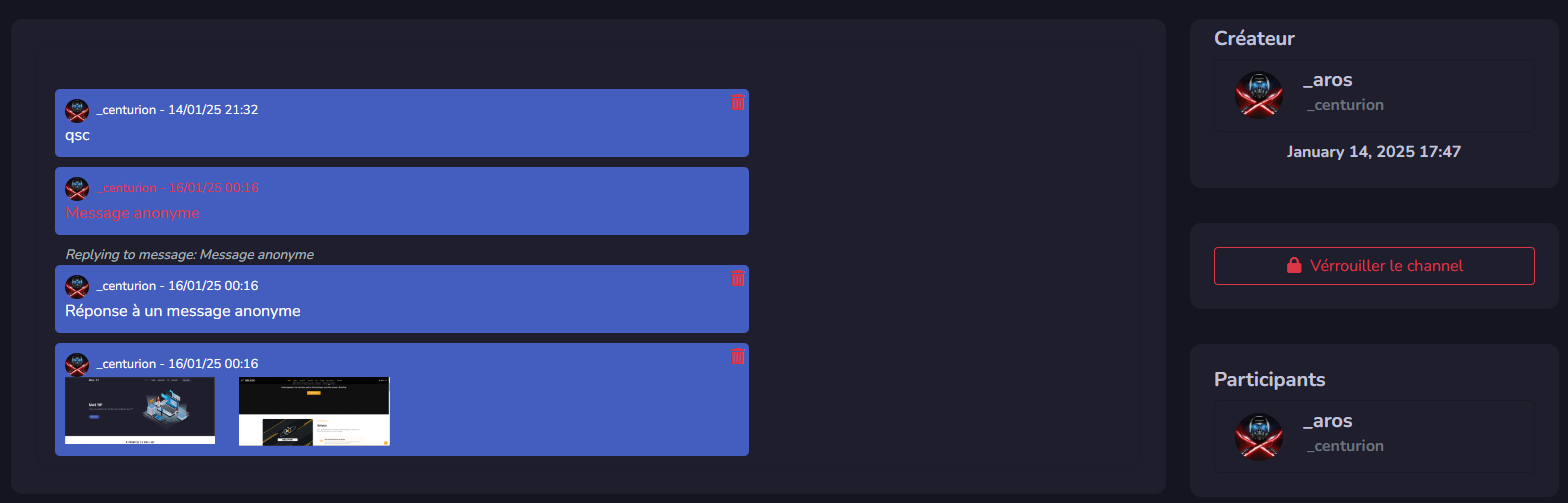](https://xelyos-wiki.s3.amazonaws.com/uploads/images/gallery/2025-04/fDximage.png)
|
---
##### Lock or Unlock a Channel
- Once locked, users will no longer be able to access the channel.
[](https://xelyos-wiki.s3.amazonaws.com/uploads/images/gallery/2025-04/kBvimage.png)
[](https://xelyos-wiki.s3.amazonaws.com/uploads/images/gallery/2025-04/GWtimage.png)
# Users
#### Accessing User Management
- The dedicated URL for managing users is: ****/admin/user****
---
#### User Search
[](https://xelyos-wiki.s3.amazonaws.com/uploads/images/gallery/2025-04/bmfimage.png)
- You can search for users based on:
- Their ****Discord ID****.
- Their ****username****.
---
#### User Details
[](https://xelyos-wiki.s3.amazonaws.com/uploads/images/gallery/2025-04/kmMimage.png)
- On a user's page, the following information is displayed:
- ****Discord username****.
- ****User ID****.
- ****Status regarding the rules****: Have they accepted the rules?
---
#### Administrative Actions
####
| [](https://xelyos-wiki.s3.amazonaws.com/uploads/images/gallery/2025-04/wLOimage.png)
| [](https://xelyos-wiki.s3.amazonaws.com/uploads/images/gallery/2025-04/EK6image.png)
| [](https://xelyos-wiki.s3.amazonaws.com/uploads/images/gallery/2025-04/5CAimage.png)
|
1. ****Reset Rules****
- If a user has refused the rules, manual intervention is required.
- Go to the user's page and click ****Reset Rules**** to allow them to accept the rules again.
2. ****Blacklist a User****
- You can prevent a user from accessing Dark Chat by blacklisting them.
---
#### Associated Channels
- On the right side of the user's page, you will find:
- A ****list of channels created**** by the user.
- A ****list of channels joined**** by the user.
- Search functionality for these lists is the same as in the channel management section (by name, Discord ID, or creator's username).
[](https://xelyos-wiki.s3.amazonaws.com/uploads/images/gallery/2025-04/4lLimage.png)
# Discord Webhooks
Dark Chat RP offers several Discord Webhooks to receive detailed logs about administrative and user actions. The available events are:
---
##### Channel Creation
- Logs the channel's ID and the creator's information.
[](https://xelyos-wiki.s3.amazonaws.com/uploads/images/gallery/2025-04/csbimage.png)
---
##### Message Deletion
- Logs the content of the deleted message, its author, and the channel it belonged to.
[](https://xelyos-wiki.s3.amazonaws.com/uploads/images/gallery/2025-04/IGSimage.png)
---
##### Admin Panel Access Attempt
- Records successful and failed attempts, including the user's ID.
[](https://xelyos-wiki.s3.amazonaws.com/uploads/images/gallery/2025-04/pVwimage.png)
---
##### Channel Locked/Unlocked
- Logs the channel's state (locked or unlocked) and the administrator who performed the action.
[](https://xelyos-wiki.s3.amazonaws.com/uploads/images/gallery/2025-04/wLUimage.png)
---
##### User Blacklisted or Unblacklisted
- Provides information about the affected user and the administrator who executed the action.
[](https://xelyos-wiki.s3.amazonaws.com/uploads/images/gallery/2025-04/2fbimage.png)
# User
# Register/Login
If Dark Chat is integrated into an in-game platform, **such as FiveM**, registering and connecting with Discord may not be possible. In such cases, alternative authentication methods are provided.
### Creating an Account
To start using Dark Chat RP:
1. Visit the Dark Chat homepage.
2. Click on the ****Sign Up**** button.
[](https://xelyos-wiki.s3.amazonaws.com/uploads/images/gallery/2025-04/TeGimage.png)
#### Accepting the Rules
Once logged in, you must accept the rules before you can begin using the system.
[](https://xelyos-wiki.s3.amazonaws.com/uploads/images/gallery/2025-04/kOCimage.png)
---
### Logging In
1. Navigate to the login page.
2. Choose one of the following methods:
- ****Discord Authentication****:
- Click the "Log in with Discord" button and follow the instructions to connect using your Discord account.
- ****Username and Password****:
- Enter your username and password, then click ****Log In****.
To use Dark Chat, you must also be a member of the server's Discord community.
# Manage my option
### Editing Account Information
- Access Your Account Settings
[](https://xelyos-wiki.s3.amazonaws.com/uploads/images/gallery/2025-04/U8rimage.png)
Your username and password enable you to log in to Dark Chat when Discord authentication is not available.
- By default, the username and password are generated randomly.
- ****Configure Discord Notifications****
- In the settings, you can choose whether to enable or disable notifications sent via Discord direct messages (DM).
# Channels
### Joining a Channel
- ****From the Homepage****
- Enter the name of the channel you wish to join in the search bar.
[](https://xelyos-wiki.s3.amazonaws.com/uploads/images/gallery/2025-04/zQXimage.png)
- ****Access Messages****
- Once you join a channel, you will gain access to its messages.
- ****Channel History****
- Any channel you join will appear in the history panel on the left side of the interface.
[](https://xelyos-wiki.s3.amazonaws.com/uploads/images/gallery/2025-04/f4Cimage.png)
---
### Actions Available in a Channel
##### Enable/Disable Discord Notifications
[](https://xelyos-wiki.s3.amazonaws.com/uploads/images/gallery/2025-04/8rdimage.png)
- Notifications are active from the moment you leave the channel.
- You will receive a notification whenever a new message is posted.
- If multiple messages arrive afterward, only one notification will be sent until you revisit the channel.
##### Leave the Channel
[](https://xelyos-wiki.s3.amazonaws.com/uploads/images/gallery/2025-04/Sn3image.png)
# Messages
### Sending Messages
#### Sending Text Messages
- You can send a message by clicking the ****Send**** button or pressing the ****Enter**** key.
#### Sending Images
1. ****Drag and Drop****
- Drag your image into the drop zone located below the text area.
2. ****Copy and Paste****
- If you have a screenshot, use ****Ctrl+V**** in the text area to integrate the image directly into your message.
[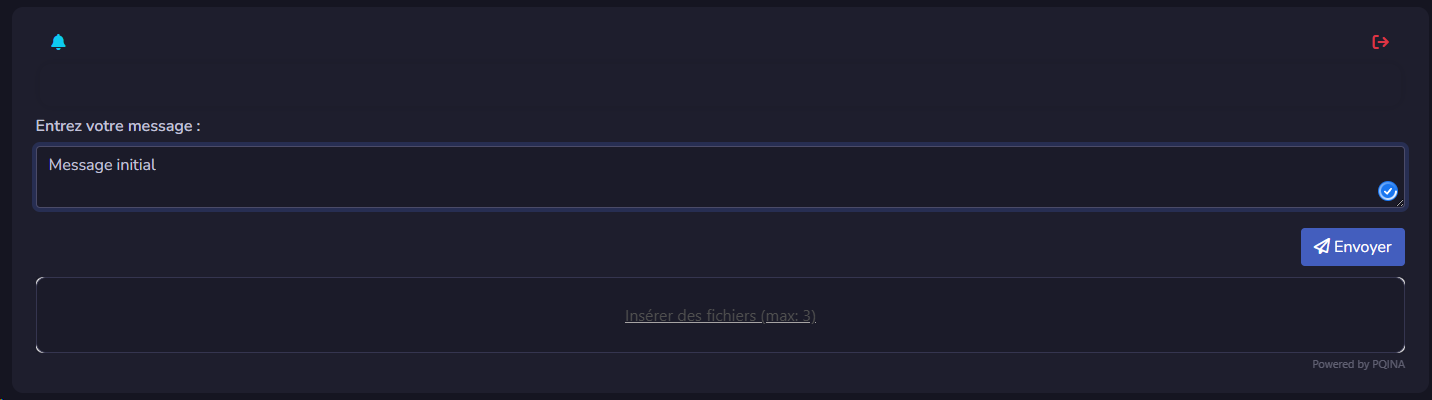](https://xelyos-wiki.s3.amazonaws.com/uploads/images/gallery/2025-04/3UWimage.png)
| [](https://xelyos-wiki.s3.amazonaws.com/uploads/images/gallery/2025-04/mkeimage.png)
| [](https://xelyos-wiki.s3.amazonaws.com/uploads/images/gallery/2025-04/HQrimage.png)
|
---
### Replying to a Message
1. ****Select a Message to Reply To****
- Double-click on the message you want to reply to.
- The selected message will appear on the left and will be highlighted in a different color.
2. ****Reply to Indicator****
- A ****Reply to**** banner will appear above the text input area.
3. ****Cancel a Reply****
- To cancel the reply, click the ****X**** icon on the left of the ****Reply to**** banner.
4. ****Send and View Linked Replies****
- After sending your message, an indication stating ****Replying to message**** will appear above it.
- To view the linked message, click on this indication.
[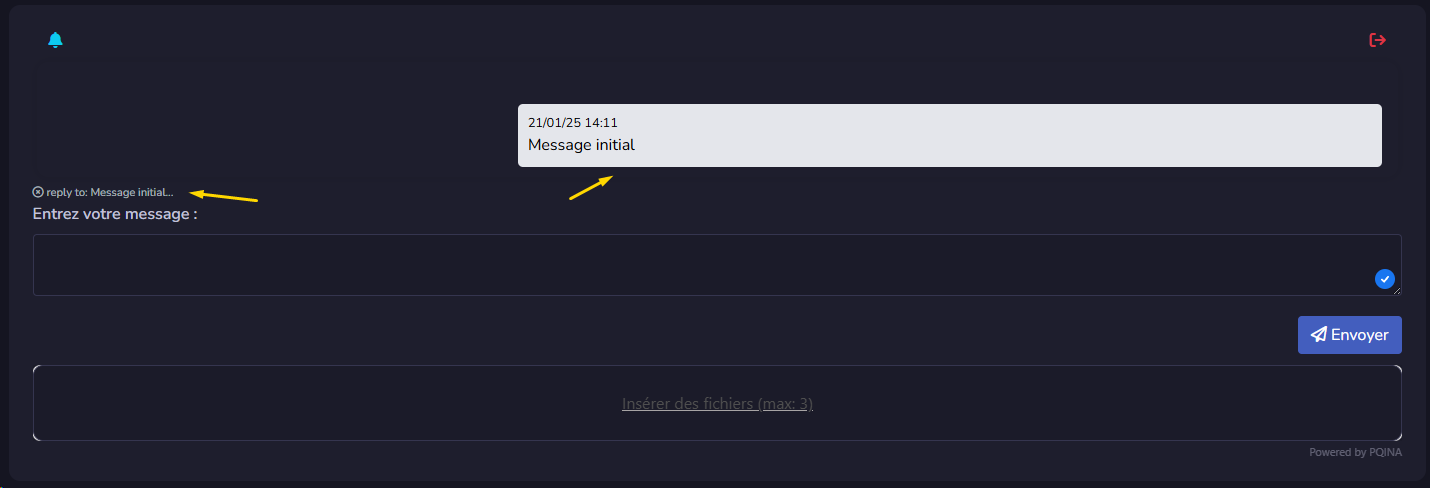](https://xelyos-wiki.s3.amazonaws.com/uploads/images/gallery/2025-04/jZTimage.png)
[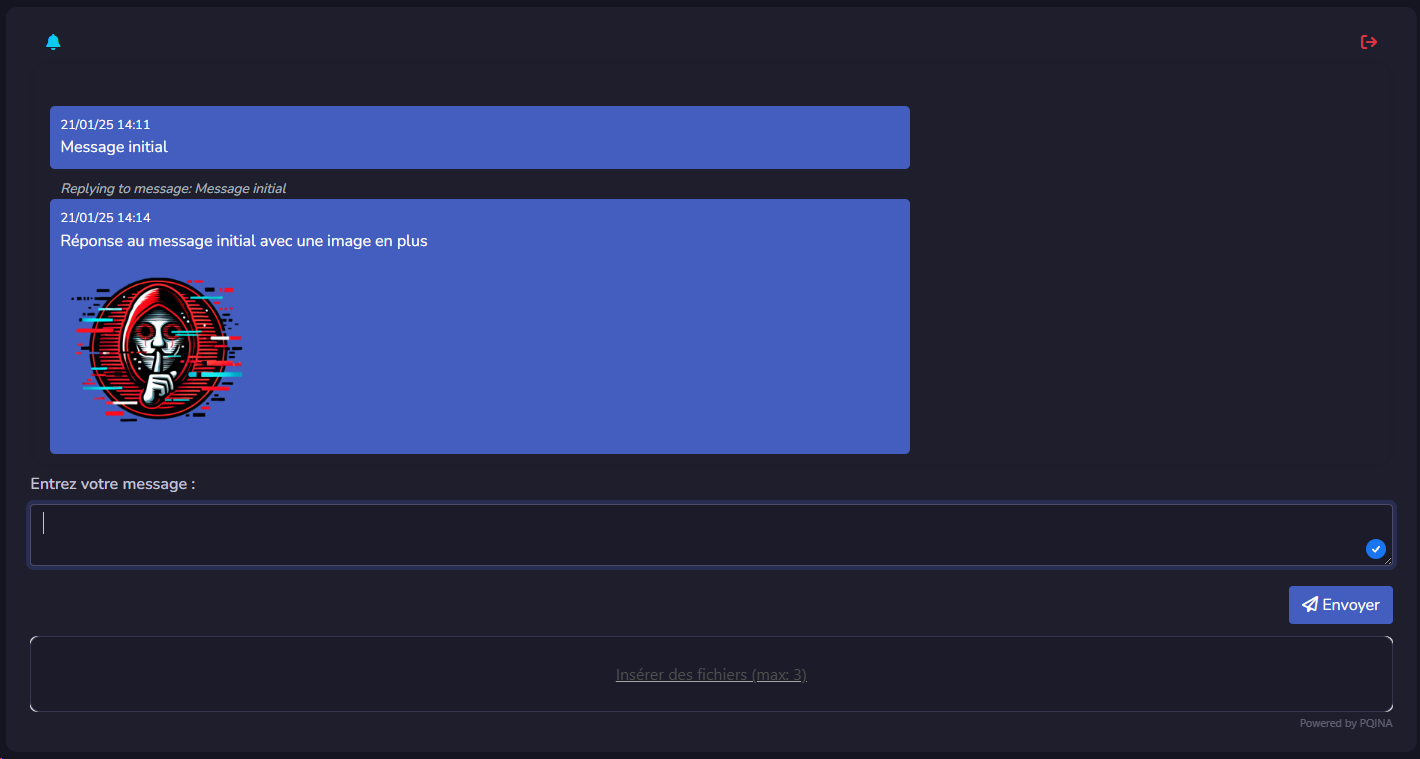](https://xelyos-wiki.s3.amazonaws.com/uploads/images/gallery/2025-04/P9Aimage.png)
# Channel Groups
Channel groups allow you to group multiple channels together to better organize your content.
#### Creating a Channel
To add a new channel:
- Click on ****"Manage Groups"****.
- In the interface:
- ****On the left****: you'll find the list of existing groups.
- ****On the right****: a form allows you to add a new channel.
[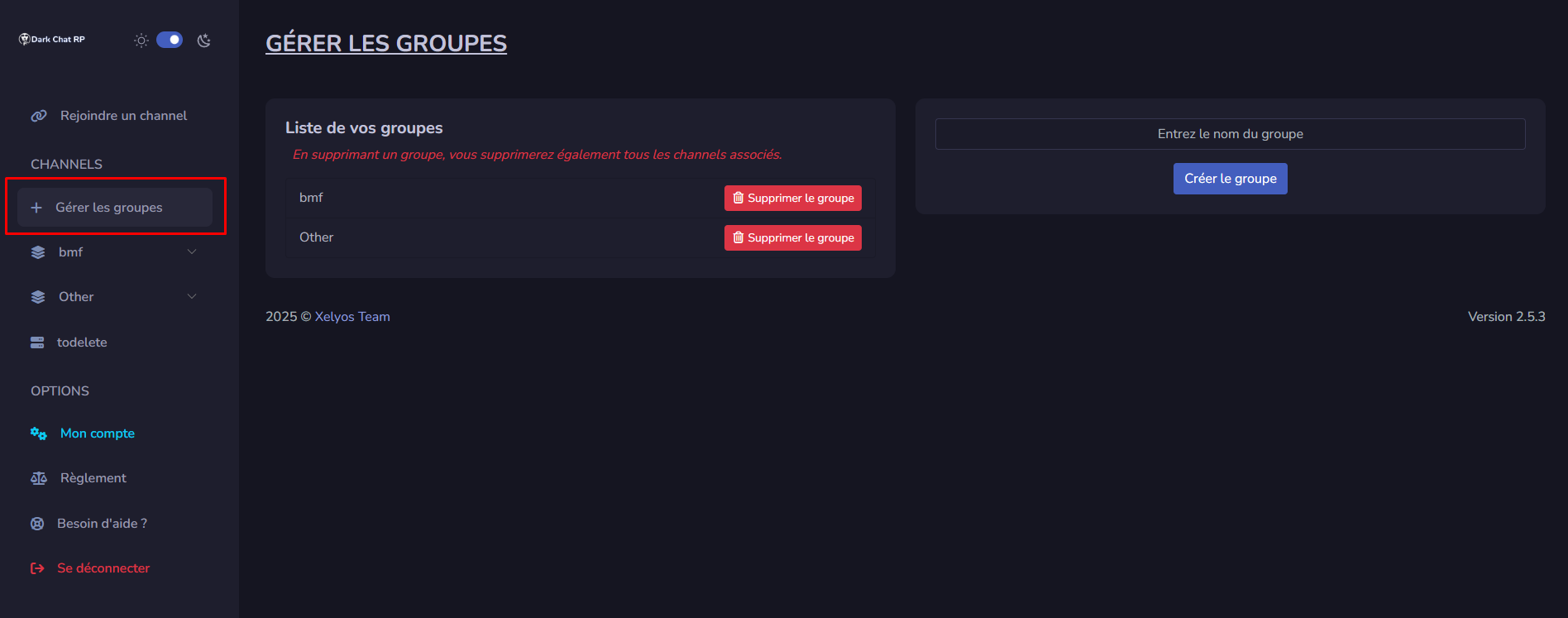](https://xelyos-wiki.s3.amazonaws.com/uploads/images/gallery/2025-07/w2Wimage.png)
Once the channel is created, you can click on it to open and start using it.
#### Organizing Channels
You can move a channel from one group to another using simple drag and drop.
[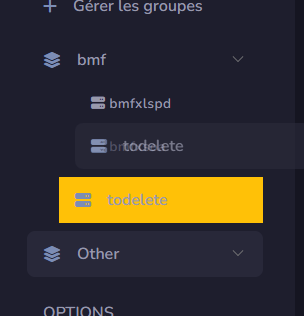](https://xelyos-wiki.s3.amazonaws.com/uploads/images/gallery/2025-07/gf7image.png)
#### Deleting a Channel
To delete a channel, go back to "Manage Groups" and use the list on the left to remove it.
Deleting a channel group will also delete all channels it contains. Please double-check before proceeding.