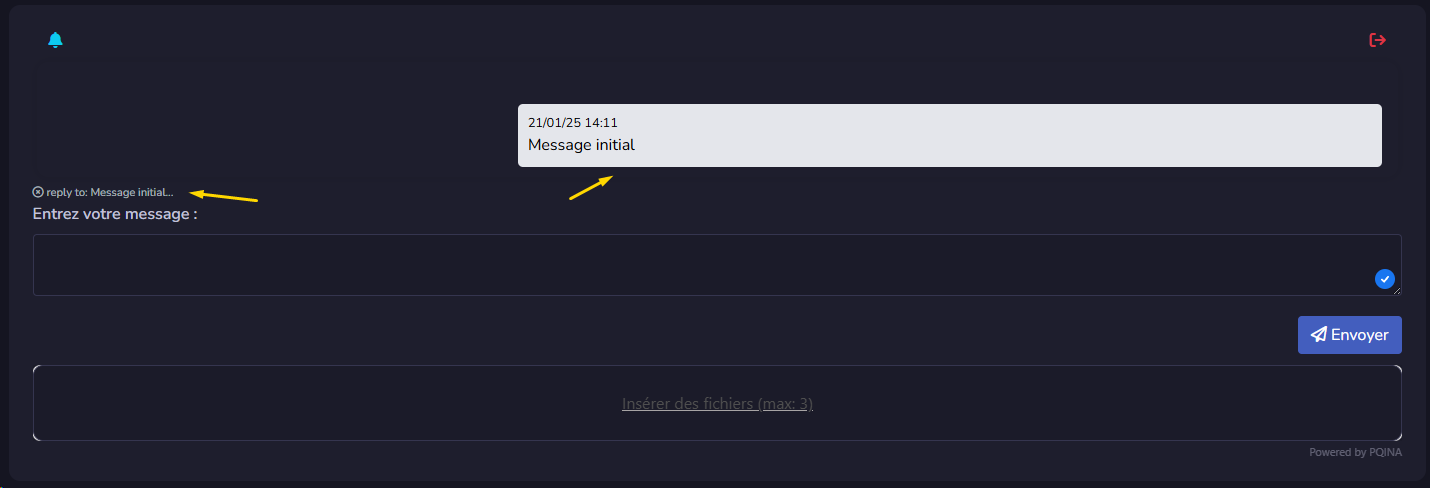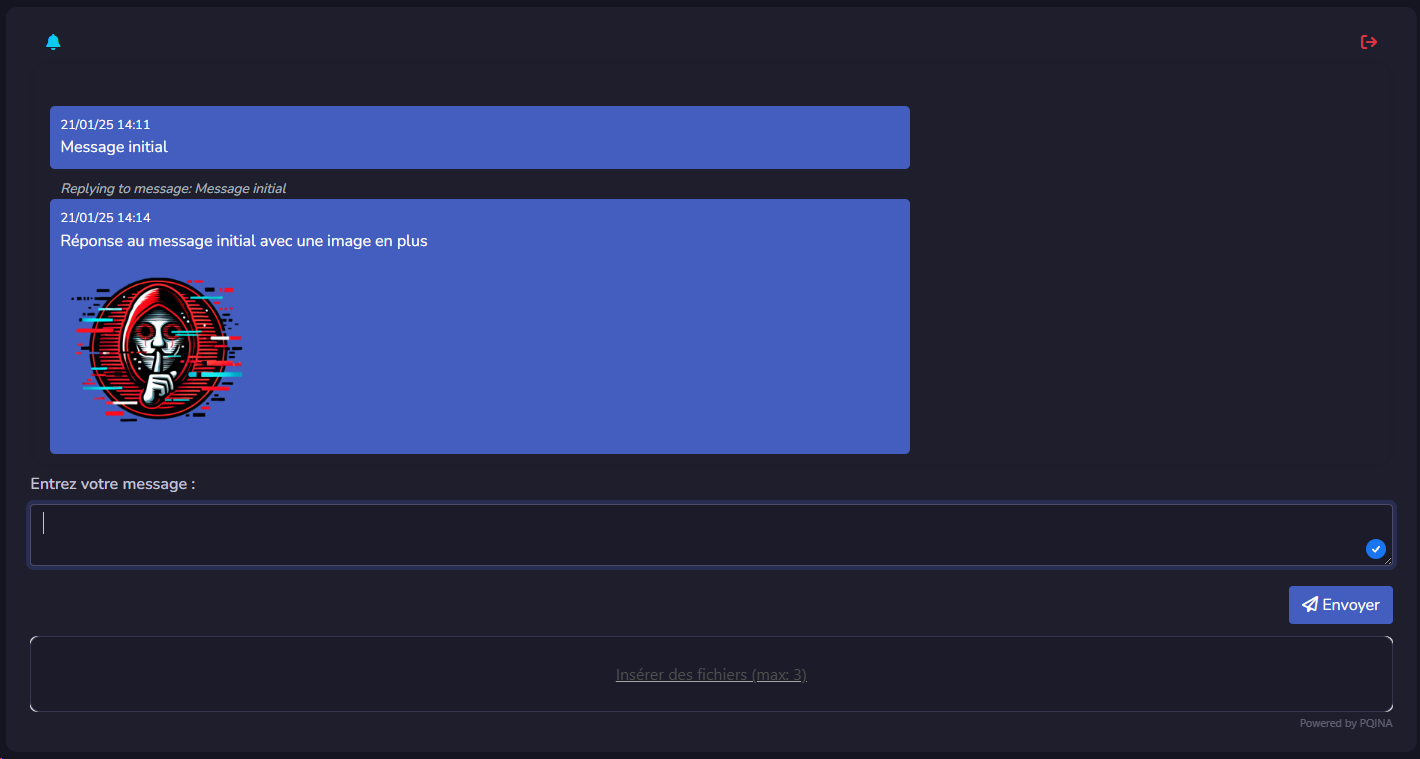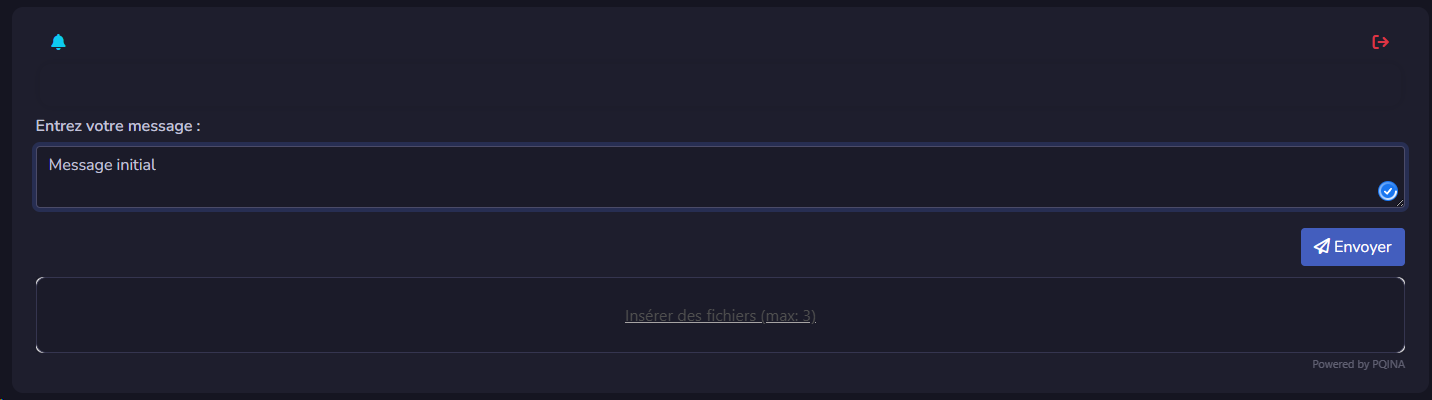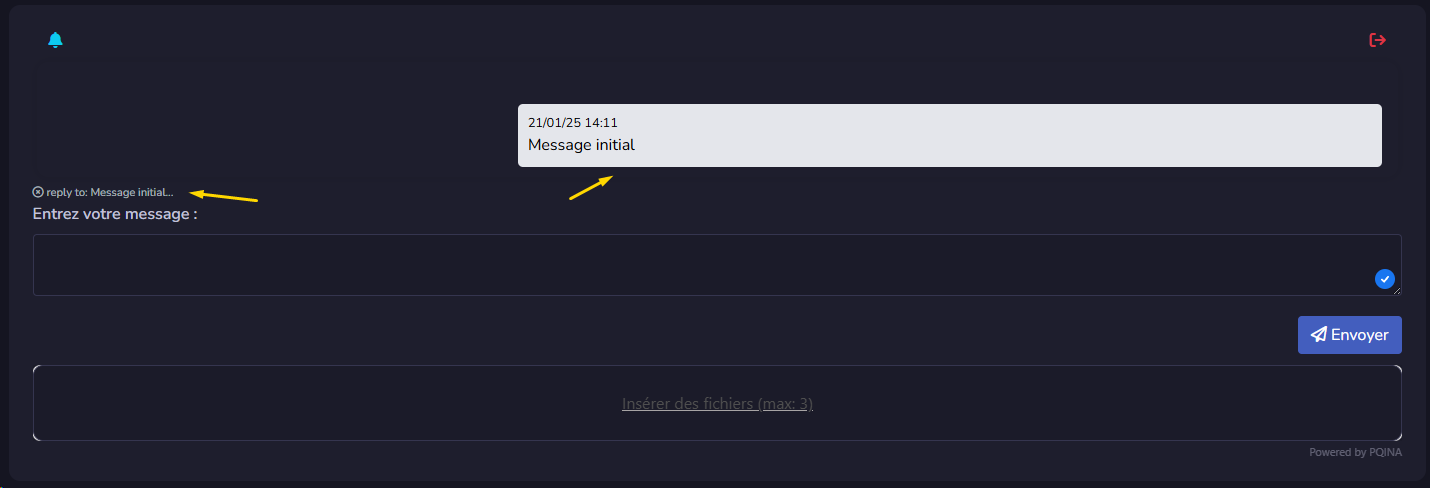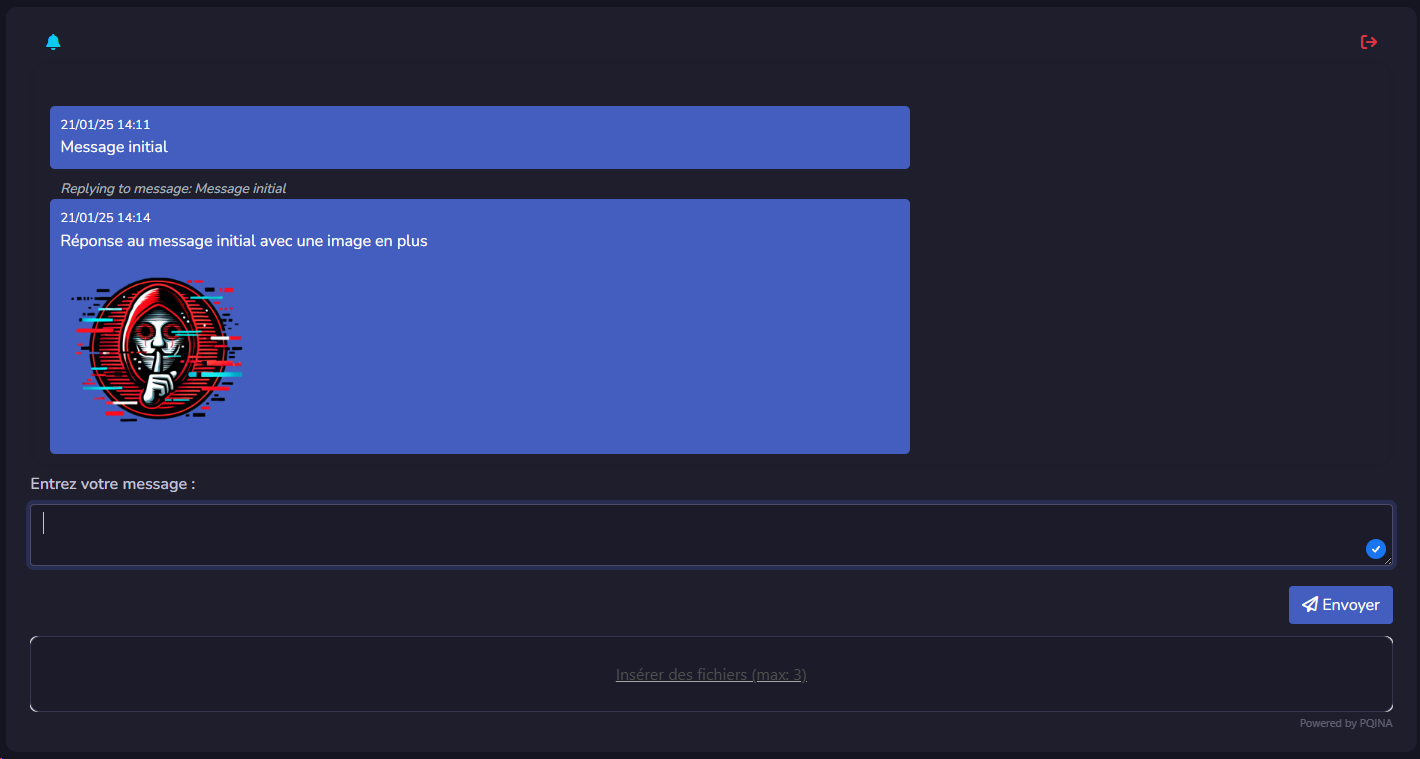Skip to main content
Messages
Sending Messages
Sending Text Messages
- You can send a message by clicking the Send button or pressing the Enter key.
Sending Images
- Drag and Drop
- Drag your image into the drop zone located below the text area.
- Copy and Paste
- If you have a screenshot, use Ctrl+V in the text area to integrate the image directly into your message.
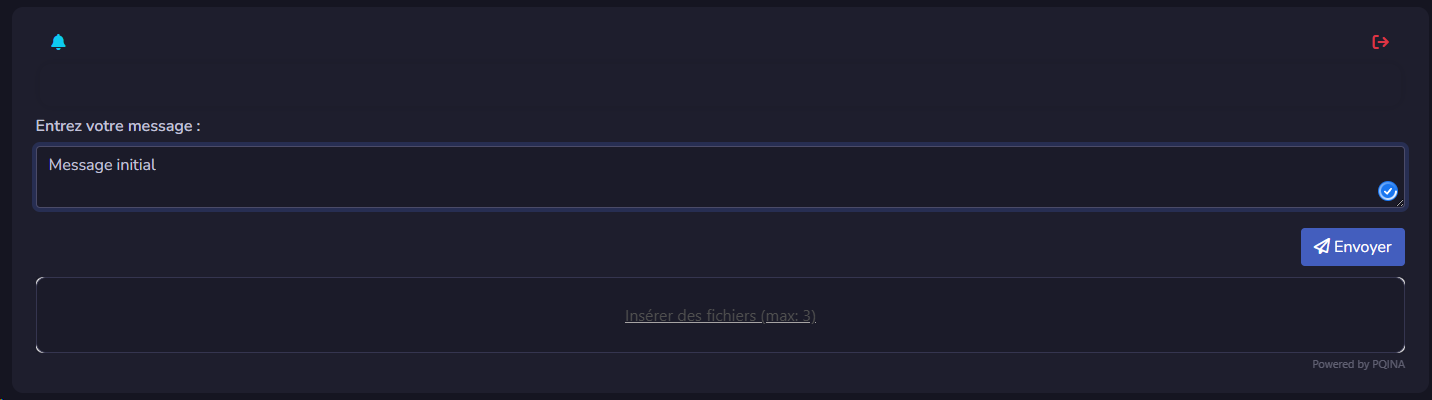
Replying to a Message
- Select a Message to Reply To
- Double-click on the message you want to reply to.
- The selected message will appear on the left and will be highlighted in a different color.
- Reply to Indicator
- A Reply to banner will appear above the text input area.
- Cancel a Reply
- To cancel the reply, click the X icon on the left of the Reply to banner.
- Send and View Linked Replies
- After sending your message, an indication stating Replying to message will appear above it.
- To view the linked message, click on this indication.