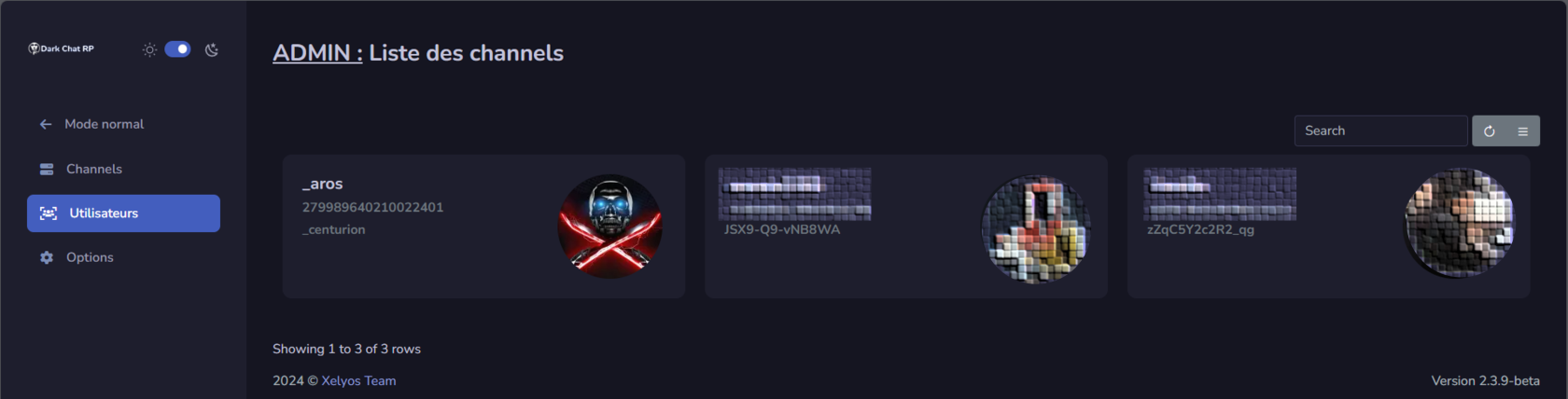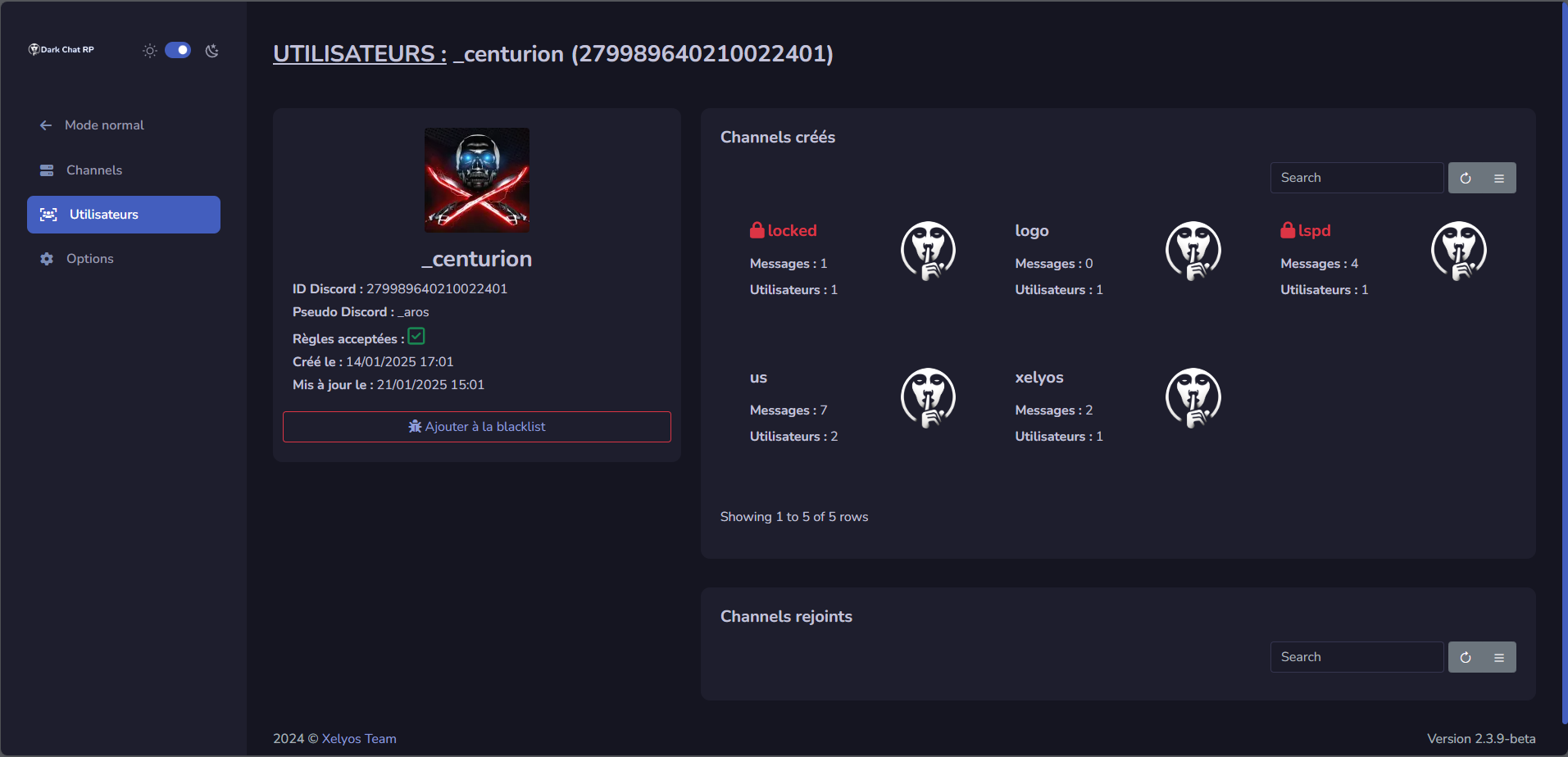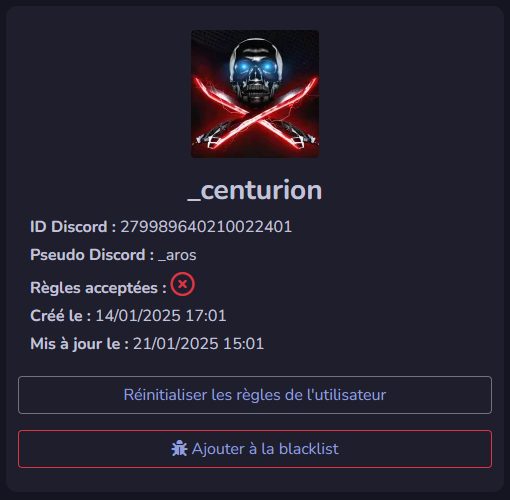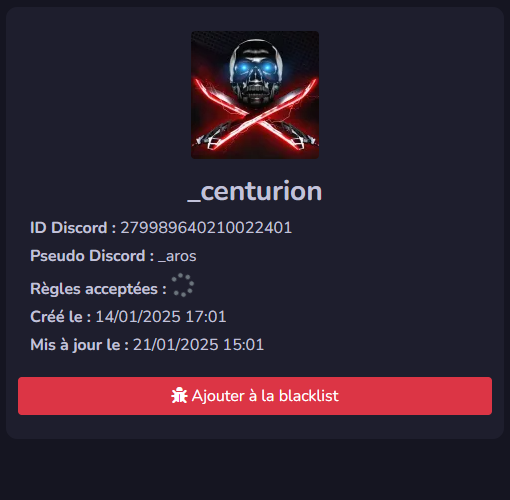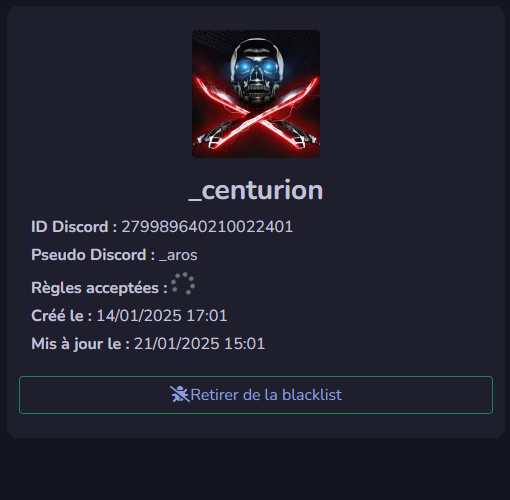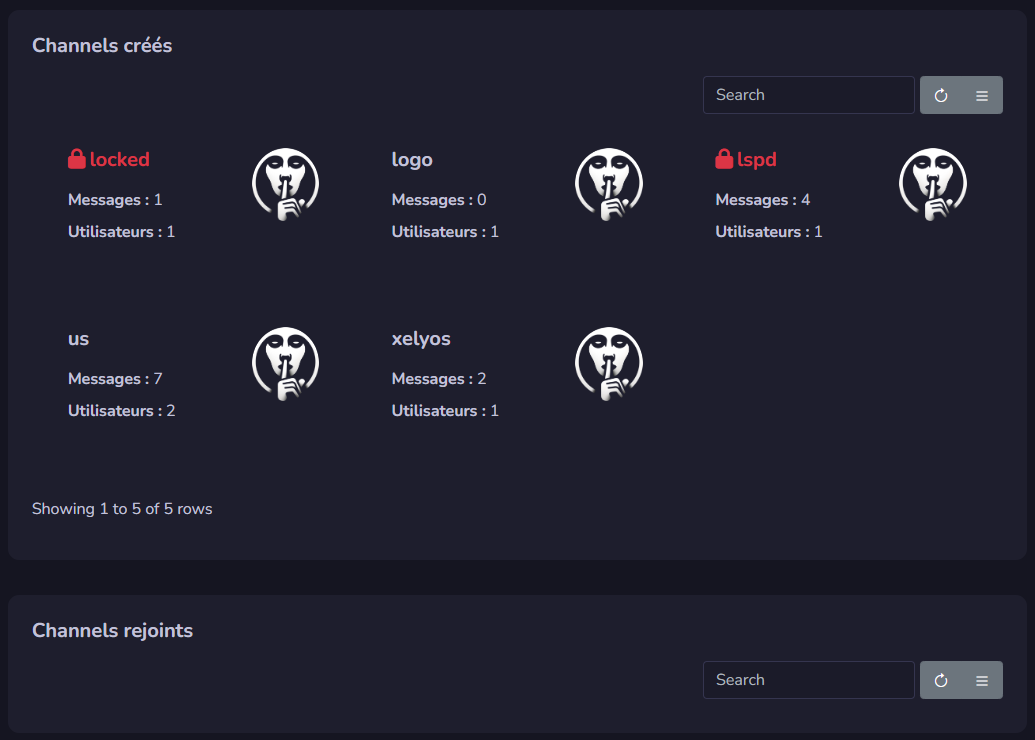Users
Accessing User Management
- The dedicated URL for managing users is: /admin/user
User Search
- You can search for users based on:
- Their Discord ID.
- Their username.
User Details
- On a user's page, the following information is displayed:
- Discord username.
- User ID.
- Status regarding the rules: Have they accepted the rules?
Administrative Actions
-
Reset Rules
- If a user has refused the rules, manual intervention is required.
- Go to the user's page and click Reset Rules to allow them to accept the rules again.
-
Blacklist a User
- You can prevent a user from accessing Dark Chat by blacklisting them.
Associated Channels
- On the right side of the user's page, you will find:
- A list of channels created by the user.
- A list of channels joined by the user.
- Search functionality for these lists is the same as in the channel management section (by name, Discord ID, or creator's username).